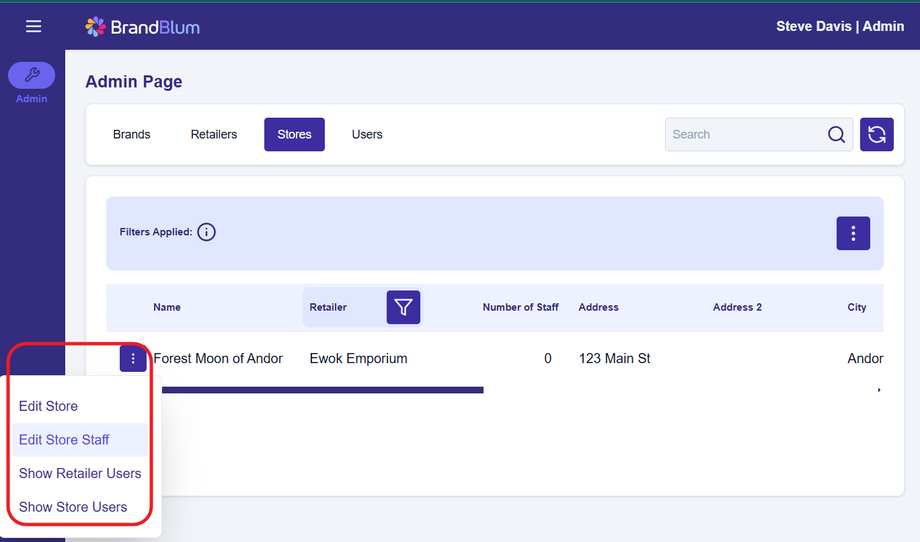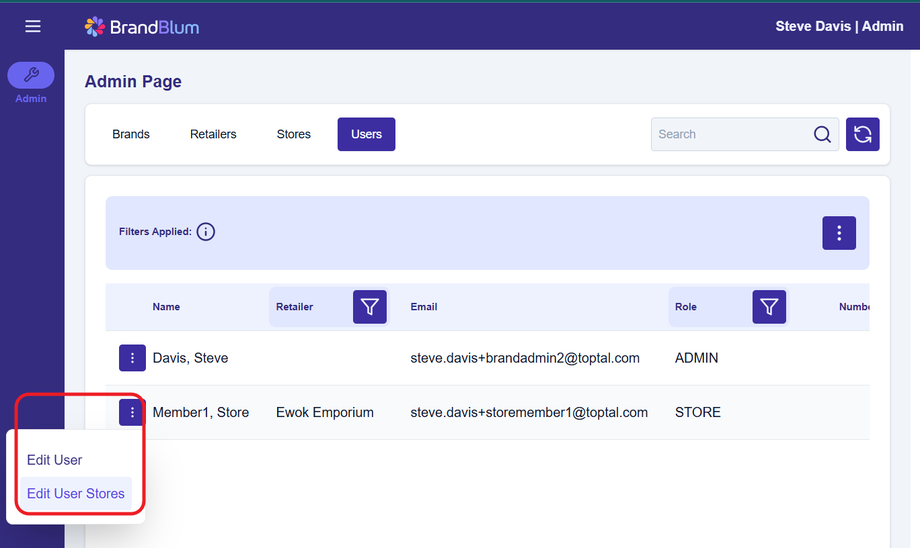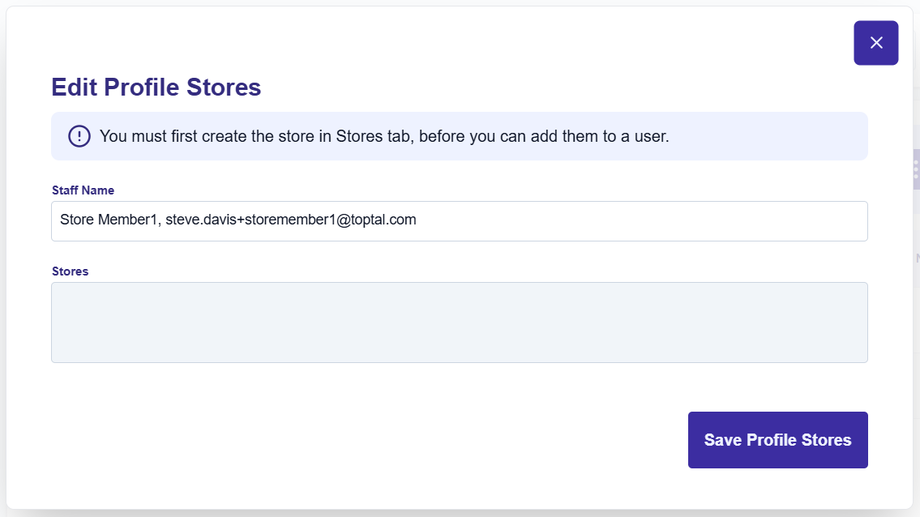Associating Users With Stores
When you set up the Store Team as Users, you need to associate each User with one or more Stores.
The first steps are to create both the User and the Store.
There are two different ways to associate Users with Stores. (You only need to do one of them.)
From the Stores Tab (Option 1)
Find the Store in the Stores tab.
When you find the Store, go to the Line Action button (on the left of the Store name) and select Edit Store Staff.
Next, you'll see the Edit Store Staff popup dialog.
Click inside the Store Staff box and select the Users that you want to add to the Store. You can add multiple store users to the Store.
When finished, click the Save Store Staff button.
From the Users Tab (Option 2)
Find the User in the Users tab.
When you find the User, go to the Line Action button (on the left of the User name) and select Edit User Stores.
Next, you'll see the Edit Profile Stores popup dialog.
Click inside the Stores box and select the Stores that you want the User to be associated with. You can add multiple Stores to the User. When finished, click the Save Profile Stores button.