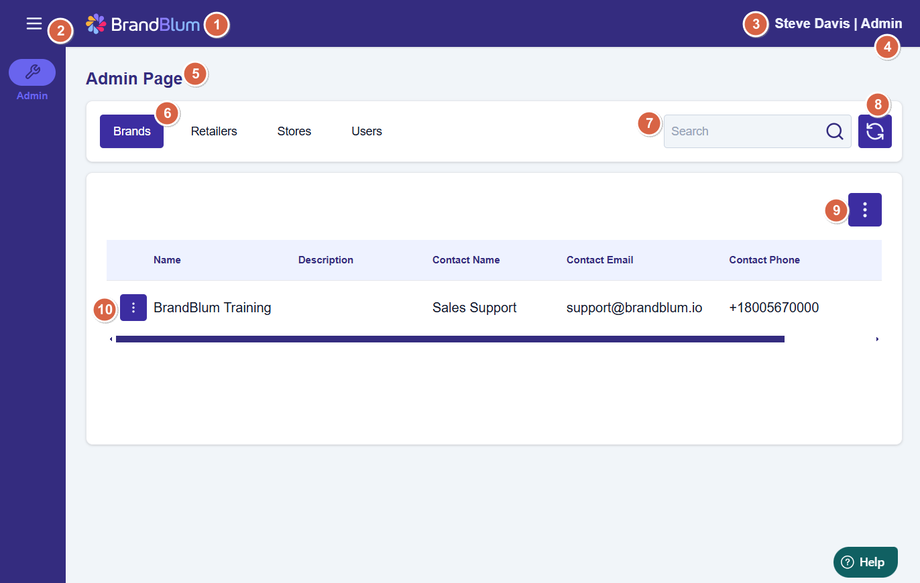Brand Tab
Introduction to the Brand Admin Screen
When you first login into BrandBlum as a Brand Administrator, you'll see the following Admin Screen:
Here are the key parts
1. BrandBlum Logo
Clicking the logo will take you back to your home screen (this screen)
2. Flyout Menu
The 3 verticle lines show additional menu options, like User Guide, and My Profile (to change your email, password, and other profile information)
3. Your Name
Your name as listed in your profile. You can edit your name under My Profile from the Flyout menu.
4. Your Role in BrandBlum
This should be "Admin"
5. Page Name/Title
Most pages in BrandBlum have a title.
6. Page Tabs
The tabs will allow you to access different Admin functions, like creating/editing users and stores.
7. Search box
Each tab has a search box. The search will look for key information on that tab only
8. Tab refresh button
This button is used throughout Brand and refreshes information on just the tab you're on. Use this instead of refreshing the whole screen - it's faster.
9. Main Action button
Clicking the Main Action button displays Actions that you can take (like adding retailers, stores, or users, on their respective tabs). The Action button is another button that's used throughout BrandBlum.
10. Data line + Line Action button
The data is shown here. Other tabs will have more data lines. On the left of all of the data lines (on all tabs), you'll find the Line Action button, which allows you to perform additional actions on that line item.