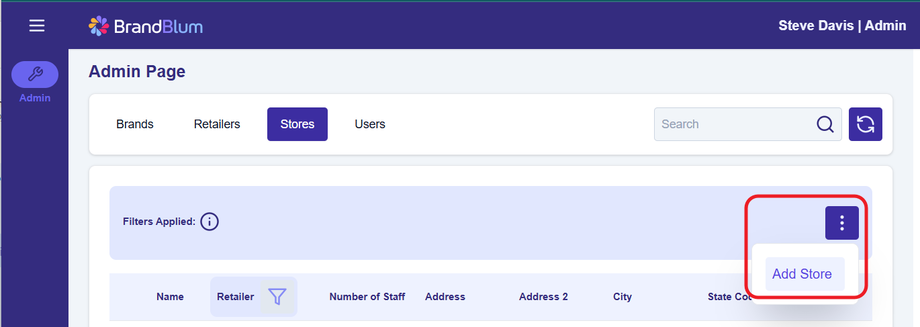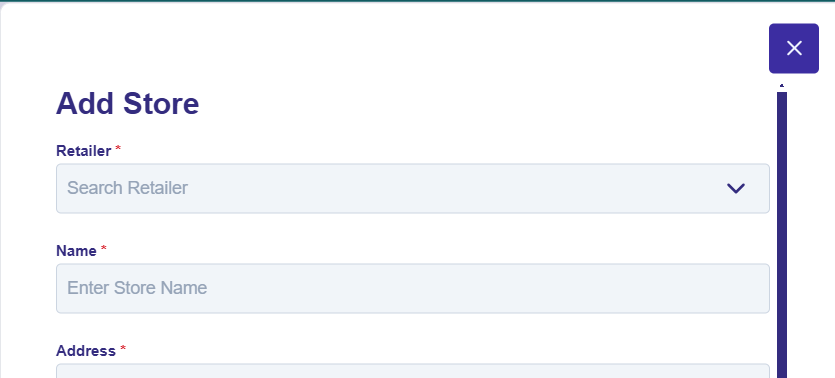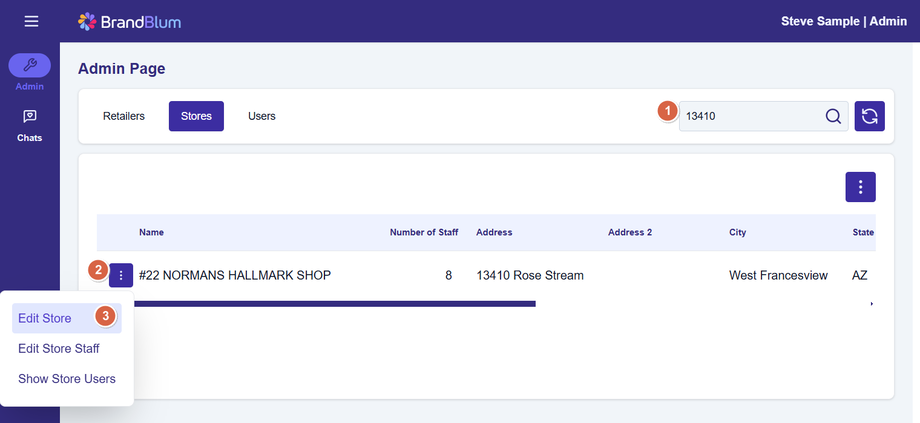Stores Tab
After you've added the Retailer, you can add stores to the retailer, under the Stores tab.
Adding a Store
Click the Main Action button (over the headings) and select Add Store.
Complete the information in the Add Store Popup dialog.
Required fields are marked with a red asterisk (*). Don't forget to select the Retailer that the store is a part of.
When you're done, click one of the Save buttons at the bottom to add the store and return to the previous screen or add another.
Editing a Store
Need to edit a Store? First, find the Store in the list. You may need use the Search (1) box (above the columns) to search. Once you find the store, click the Line Action button (2) to the left of the store name, and select Edit Store (3). (Screenshot shows the Retailer Admin page, for reference)