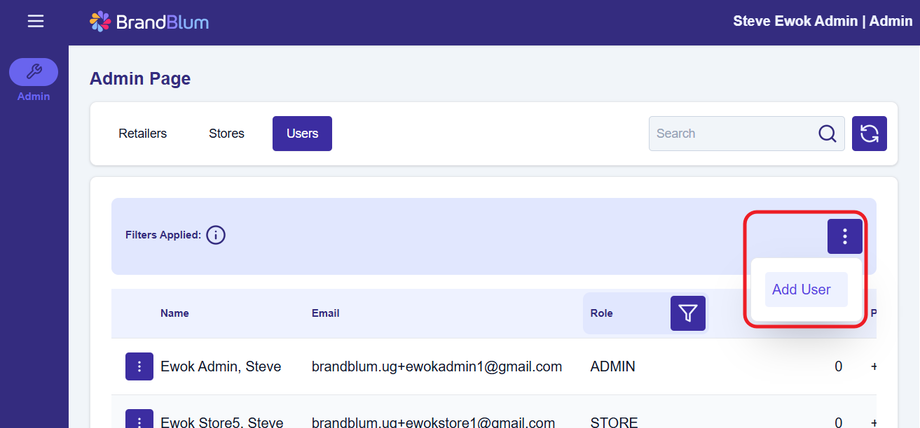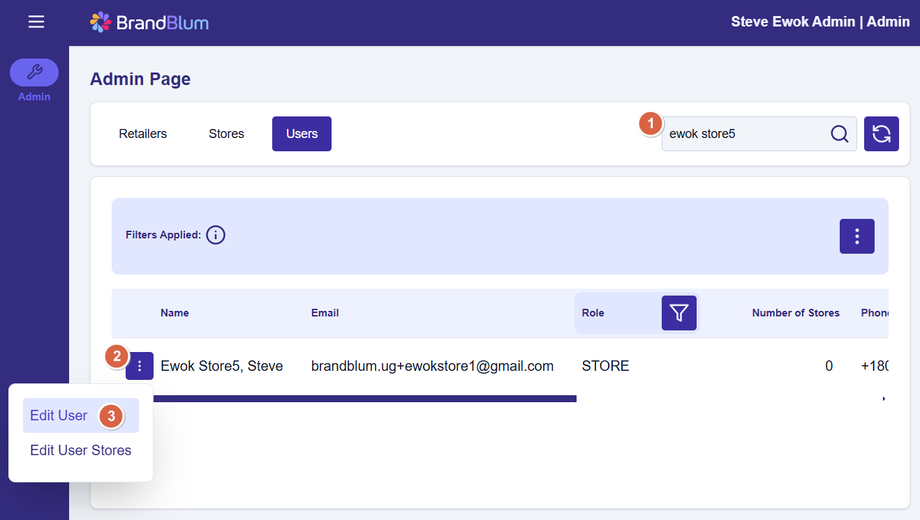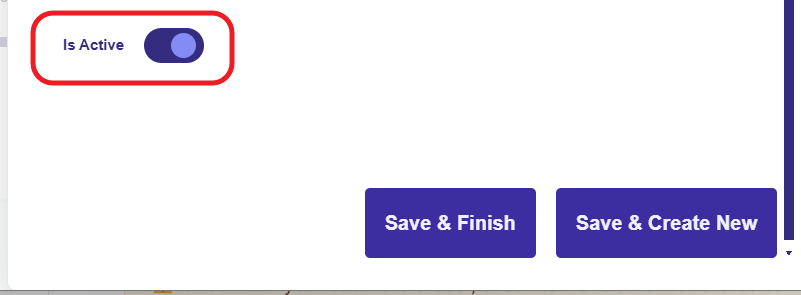Users Tab**
You can add, edit, deactivate, and reactivate users under the Users tab.
Adding a User
Click the Main Action button (over the headings) and select Add User. (Retail Admin shown for reference)
Complete the information in the Add User Popup dialog.
Required fields are marked with a red asterisk (*).
When you're done, click Save & Finish to save the User and return to the Users tab, or Save & Create New to save the User and add another user.
Editing a User
Need to edit a User? First, find the User in the list. You may need use the Search (1) box (above the columns) to search. Once you find the user, click the Line Action button (2) to the left of the user name, and select Edit User (3).
You'll see an Edit User popup dialog where you can edit the User. Click one of the Save buttons at the bottom to save your changes.
Deactivating a User
You can deactivate a user to remove their access to BrandBlum. Just edit the User, as above, and toggle the Is Active toggle (near the bottom of the Edit User screen) to the left. Be sure to Save your changes.
You can reactivate a User by sliding the Is Active toggle to the right.