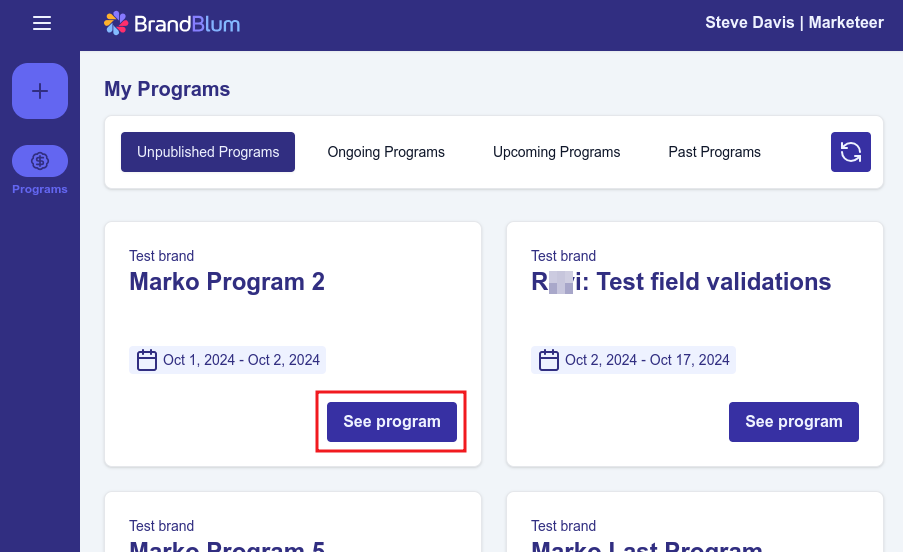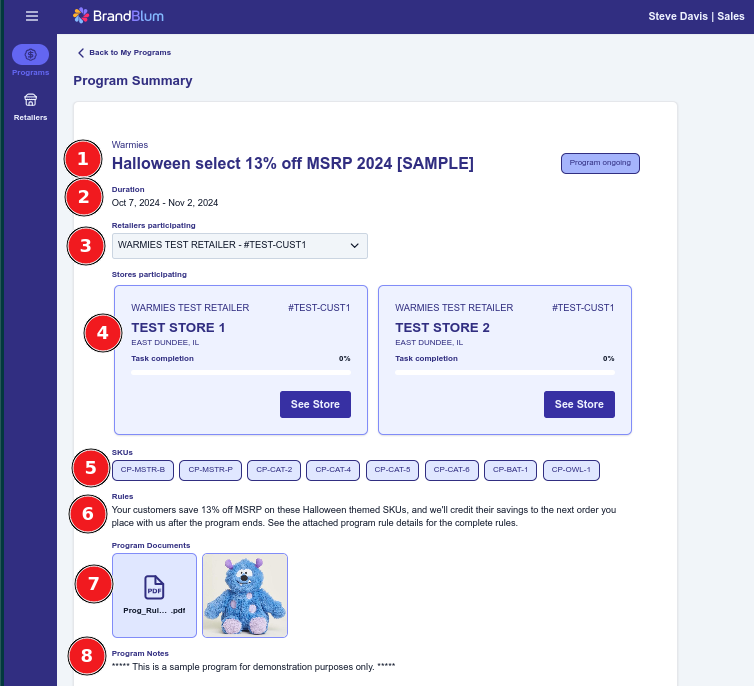Viewing Programs*
Brand Salesperson
In BrandBlum, Brand Marketers set up promotional campaigns called "programs". Retail Store Team Members can see the program information and complete program tasks. The brand Salesperson can also see the Program information and approve or reject the tasks that the Retail Store Team Members have completed.
Let's take a look at a program. When you log in to BrandBlum, you'll see the My Programs screen. Click the "See Program" button for the program you want to view.
Program Summary
After you click on the "See Program" button, you'll see the Program Summary screen, which shows all of the program's information.
Here are the key fields:
1. Program Name
This is the name that the Brand Marketer has given the program. An example of a Halloween-inspired program that discounts selected products by 13% might be "Spooky 13". Or it could have a more descriptive name like "Halloween select 13% off MSRP". You'll also see the Brand name directly above the program name.
2. Duration
The start and end dates of the Program.
3. Retailers participating
This dropdown shows all of the retailers that are participating in the program that you have access to.
4. Stores Participating
This shows all of your stores for the selected retailer that are participating in the program that you have access to.
5. Program SKUs
The SKUs that are in the program. A program may be limited to a few SKUs or could have many SKUs. The SKUs shown here may be specific SKU numbers or may be descriptive text about the SKUs in the program, like "SKUs starting with 703" or "All SKUs"
6. Program Rules
This is a description of the rules that briefly describe the program's benefits and how it will work.
For example, in our "Spooky 13" program, the Brand Marketer might say the Program Rules are "Your customers save 13% off MSRP, and we'll credit their savings to the next order you place with us after the program ends." The Program Rules help you understand how the Program works.
7. Program Documents
Here, you'll find any documents, videos, or pictures relevant to the program. There may be several Program Documents, or there might not be any Program Documents.
Program Documents are files that could include anything from Program terms and conditions to product or promotional videos, a sales flyer, an FAQ document, or even other educational or promotional information. The Program Documents will help you and your team understand and execute the Program more effectively.
You'll need to download each Program Document file individually to view the document, picture, or video. Just click the Program Document that you want to download, and a download pop-up will appear.
8. Notes
The Brand Marketer may have added Notes to convey any additional information about the Program. As an example, Notes could include a reminder for you to review the FAQ in the Program Documents, or it could be other background on the program. For example, in our "Spooky 13" Program, the Brand Marketer may add a Note like: "Our Spooky pre-Halloween promo is centered around the superstitious number 13. It may be unlucky for others, but you and your customers will luck out with a generous 13% MSRP Discount"
Notes are optional, so in some cases, they may be blank.
Questions?
If you have questions about how the Program works, the rules, or what you need to do, please contact your Brand Marketer.